Changing the color of an Item in Forms using Forms Personalization
On request here are the steps to change the Font colors of an item using Forms Personalization.
I am using Item Screen for an example and displaying Item number in Red Color.
This is how form looks before customization. Note that Item number is displayed in its default color.
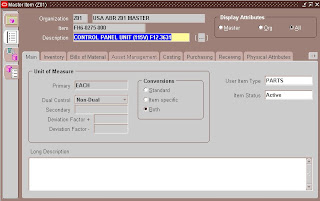
Now lets change the color. Select Help->Diagnostics->Custom Code->Personalize to open the forms personalization screen.
At this point of time there is no condition specified and the Item number is displayed in red in all the cases. So the trigger is written in WHEN-NEW_FORMS-INSTANCE
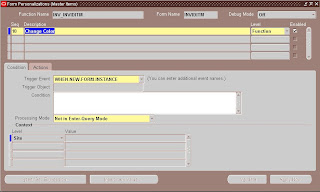
Click on Actions tab and enter as shown in the screen shot
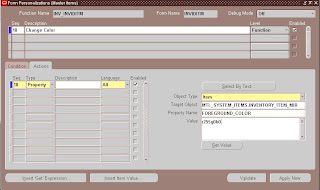
Save your changes and re-open and query for an item
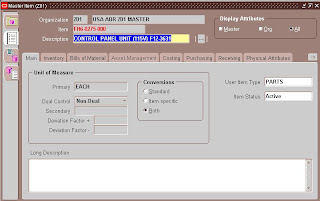
Note the change in the font color of Item Number.
The Foreground color used in above example is r255g0b0, which can be explained as follows
I am using Item Screen for an example and displaying Item number in Red Color.
This is how form looks before customization. Note that Item number is displayed in its default color.
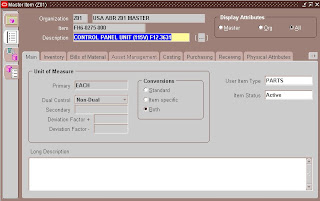
Now lets change the color. Select Help->Diagnostics->Custom Code->Personalize to open the forms personalization screen.
At this point of time there is no condition specified and the Item number is displayed in red in all the cases. So the trigger is written in WHEN-NEW_FORMS-INSTANCE
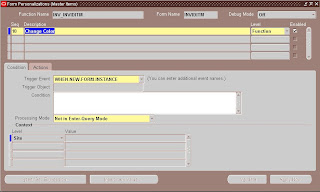
Click on Actions tab and enter as shown in the screen shot
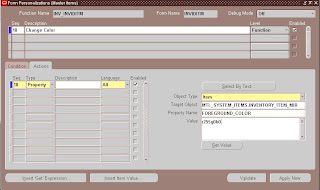
Save your changes and re-open and query for an item
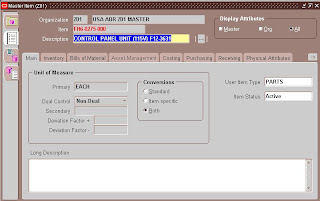
Note the change in the font color of Item Number.
The Foreground color used in above example is r255g0b0, which can be explained as follows
Any Color is made using combination of Red(r), Green(g) and Blue(b) color with a value ranging from 0 to 255. To create a red color give the value of r to maximum 255 and leave g and b to zero.
Similarly green color can be defined as r0g255b0
Comments
Post a Comment